Many integrated course tools in Canvas require that your browser has third-party cookies enabled in order to function properly. Follow the steps on this page to ensure you have the best experience using Canvas and connected tools. This browser setting can impact common tools such as:
- Course Syllabus (AEFIS)
- eReserves (ARES)
- Interactive content
- Kaltura videos
- Panopto videos
- Publisher integrations
- Starfish
Quick Links
On Your Computer
We recommend Mozilla Firefox or Google Chrome for Canvas for the best experience on a computer (laptop or desktop).
Firefox
For Canvas you need to uncheck blocking on Cookies on Mozilla Firefox to have different tools work properly. Follow the outlined steps or visit the Firefox guide.
- Select the three vertical lines in the top right corner, and select Options.
- In the right-hand menu, select Privacy & Security.
- On the Browser Privacy page, select the Custom drop-down menu. Ensure that the checkbox next to Cookies is unchecked
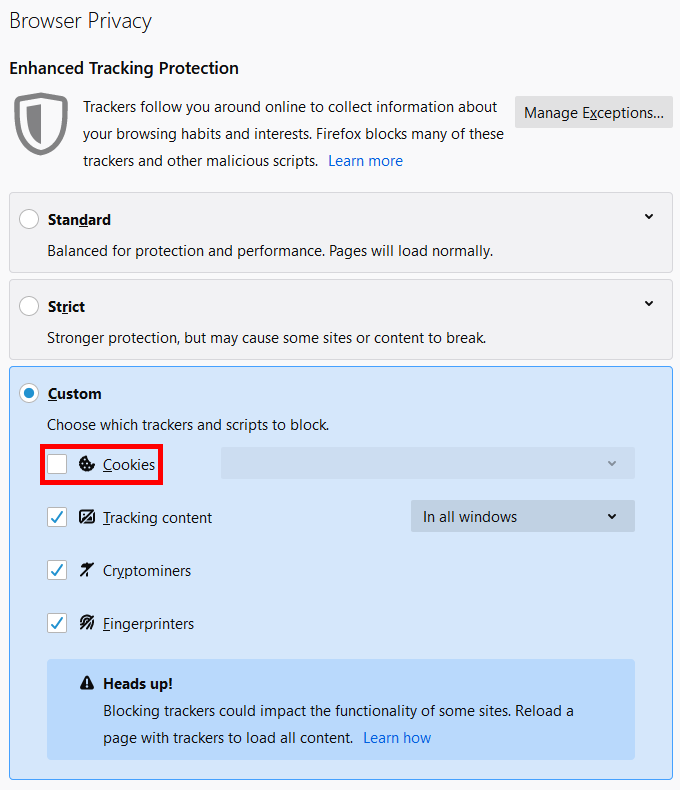
Chrome
For Canvas you need to “allow all cookies” on Google Chrome to have different tools work properly. Follow the outlined steps or visit the Chrome guide.
- On your computer, open Chrome.
- At the top right, click More (the three dots) then > Settings (the gear).
- Under “Privacy and security,” click Cookies and other site data.
- Select an option: Allow all cookies.
On a Mobile Device
We do recommend using the Canvas mobile app for Teachers or Students. However, many links from the app may redirect you to your device’s browser, so we recommend adjusting how cookies are handled.
Android (Phone or Tablet)
For Canvas you need to “allow all cookies” on Chrome on Android to have different tools function appropriately (in the Canvas app) with limited support. Follow the outlined steps or visit the Chrome for Android guide.
- On your Android phone or tablet, open the Chrome app.
- To the right of the address bar, tap More>Settings.
- Tap Site settings> Cookies.
- Turn Cookies off (if on).
iOS Device (iPhone or iPad)
For Canvas you need to “allow all cookies” on Safari settings on iOS to have different tools function appropriately (in the Canvas app) with limited support. Follow the outlined steps:
- On your iPhone, open the Settings app.
- Scroll down and choose Safari.
- In the Privacy & Security section, ensure Block All Cookies is toggled off if that setting is in option in your iOS version. You will know it is off when the slider turns grey.
- To allow third-party cookies, ensure Prevent Cross-Site Tracking is toggled off. You will know it is on when the slider turns grey.
- Restart Safari to have these settings take effect.
Additional Questions
If you have additional questions, please contact your division’s help resources:
