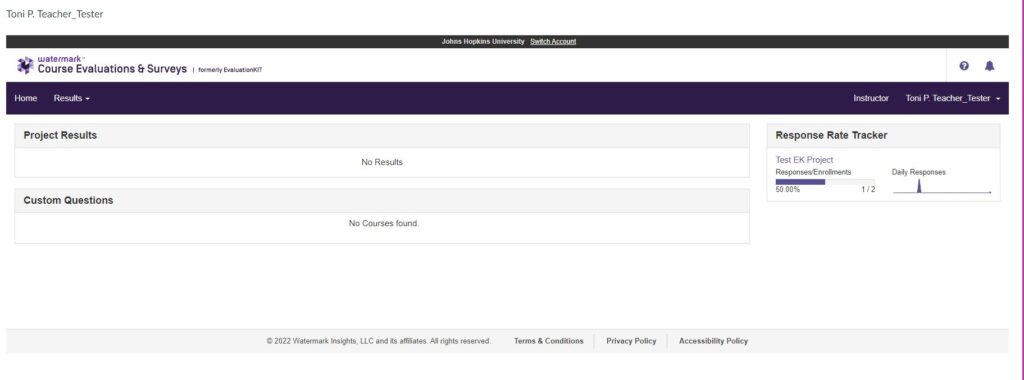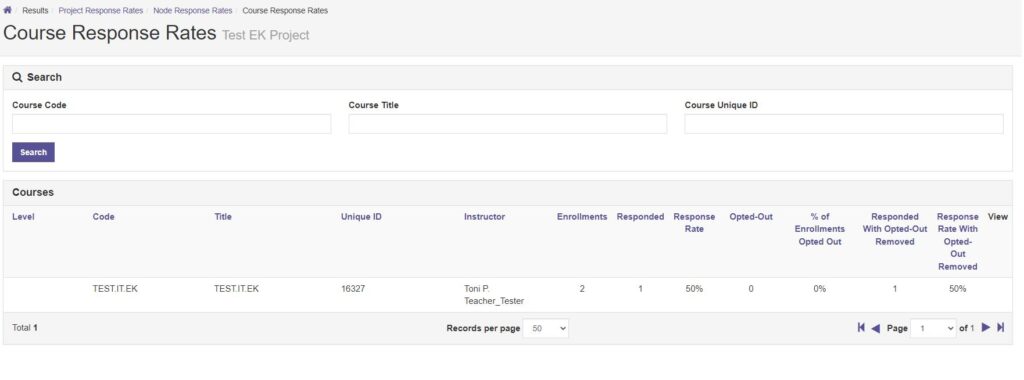Course Evaluations & Surveys (formerly EvaluationKIT) is used at Johns Hopkins University to easily capture and analyze student feedback integrated directly in participating Canvas courses.
Quick Links
Important
- At Johns Hopkins, access to Course Evaluations & Surveys (CES) is available to Students, Teachers, Teaching Assistants, if your course is using Course Evaluations & Surveys. Note, Administrators would access CES outside of Canvas.
- Canvas links to CES will display for Instructors, Teaching Assistants, and Administrators at all times, but will only display for students who have active evaluations.
How To Use
Student Access To Course Evaluations in Canvas
Prompts for students to complete active surveys show in a variety of places in Canvas. Students will be reminded of active surveys through pop-ups. They can also access active surveys within the course navigation menu and their Account area.
Pop Up on the Canvas Dashboard
- Links for students will automatically display along with an optional pop-up widget when surveys for a course begin.
- This will disappear when the survey period ends in the dashboard. (Links will not display in courses without surveys.)
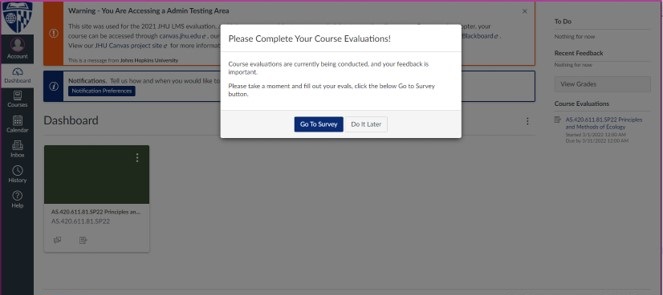
Course Menu
The Course Evaluations link appears in the Course Navigation menu while the survey is active.
Pop up on the Canvas courses
Additionally, a pop-up appears for students who have a survey due from the dashboard or in their course like below until it is taken.
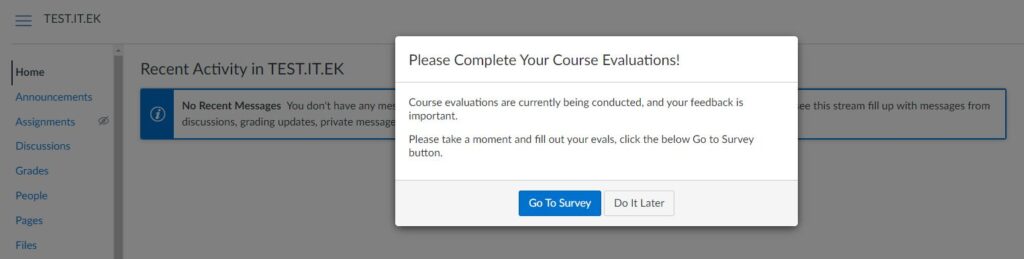
- Clicking on the Go to Survey button will take a student to their survey dashboard.
- Clicking on the Do It Later button will make the pop-up box disappear, allowing you to access Canvas.
- Clicking the Student Course Evaluations navigation menu in courses will display your state of submissions.
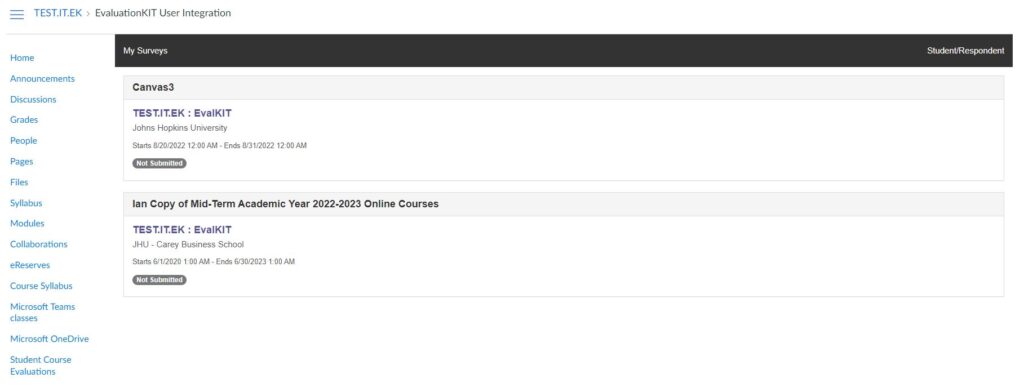
Account > Course Evaluations
If a student has active Course Evaluations, they can also be accessed from the Account area within Canvas. This Course Evaluations link will also take users directly to their CES Dashboard.
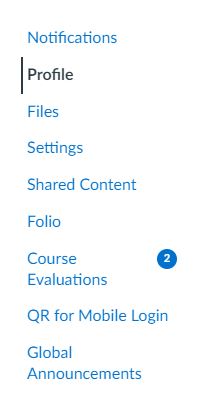
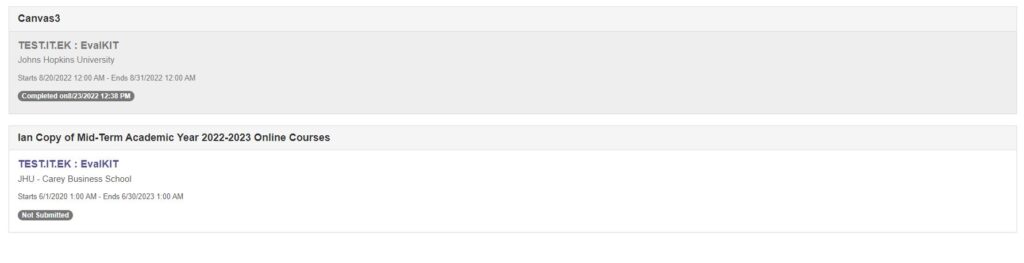
Faculty Access To Course Evaluations
Direct Access for Faculty and Staff Only
Faculty and staff with JHEDs can long into their division’s specific link to CES for access.
- Advanced Academic Programs (AAP)
- Carey Business School (CBS)
- Krieger Schools of Arts & Sciences and Whiting Schools of Engineering (ASEN)
- Engineering for Professionals (EP)
- Peabody Institute (PY)
- SAIS DC
- SAIS Europe
- School of Education (ED)
- School of Nursing (NR)
Faculty Access in Canvas
- Faculty access CES similarly to students, yet they can see progress on survey completion.
- Within the Course it is called Instructor Course Evaluations in the left Course Navigation.
- Faculty from here can view Course Response Rates when selecting the Response Rate Tracker.